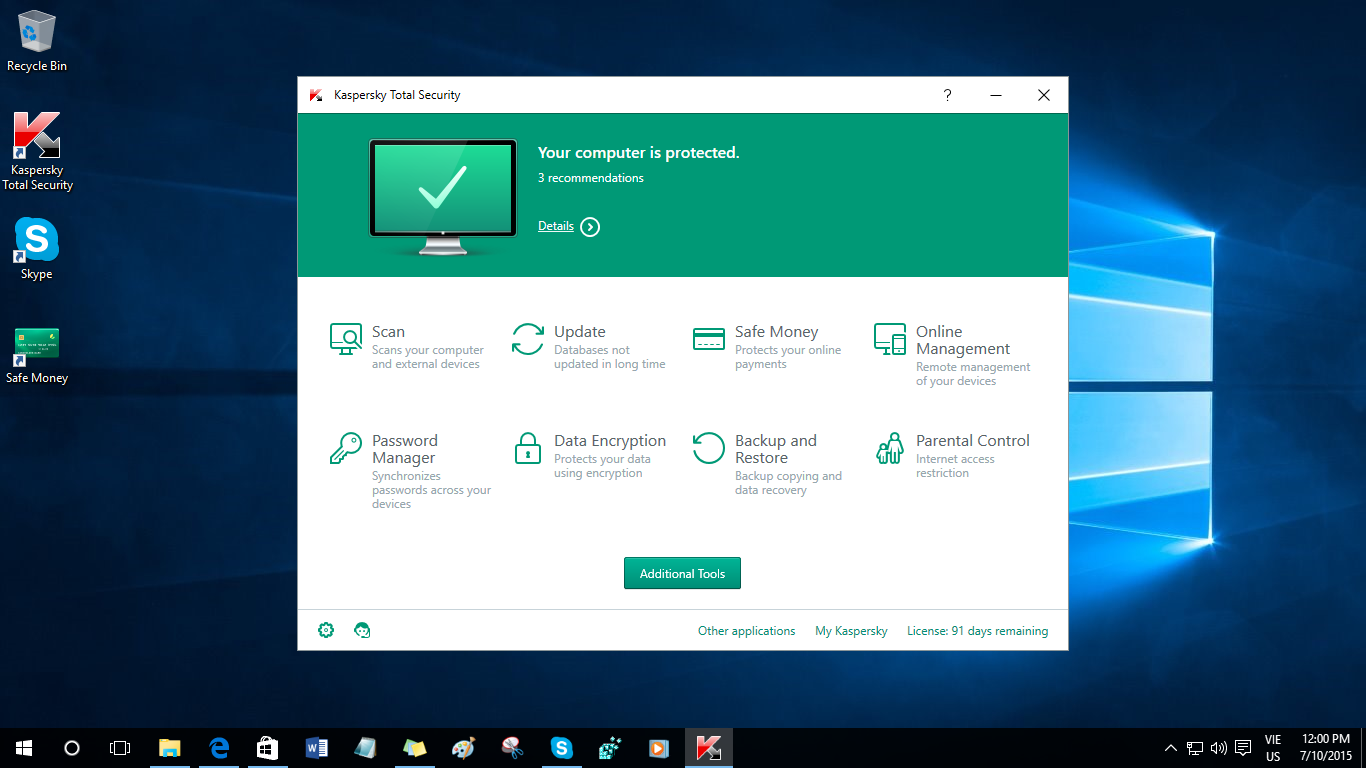If you are struggling to download antivirus software onto your Windows 10 computer, there is a good chance you’ve picked up malware.
Malware or viruses can stop antivirus software being downloaded purely so the malware cannot be detected and go rid of. And it might even stop your existing antivirus from installing. There are a couple of things you can try to start with:
Use an on-demand antivirus loaded onto a USB to run a scan
- Using a computer you know is not infected, download antivirus software
- Save it onto a USB drive or other removable media
- Now connect the USB to the infected computer and double-click on the downloaded file on it
- Click Yes to run as administrator if asked to
- Accept the License Agreement terms and click on Next
- Follow the instructions on your screen to scan your system – If any infections are found, the malware is identified and removed.
- Now restart your PC and update your existing antivirus
- Scan your system fully using it
If you don’t have another computer you can use, try booting yours into Safe Mode with networking or into Clean Boot State – try downloading the antivirus again and if it works, run a full boot-time scan.
If you can download the antivirus but it won’t install, there may still be bits of an earlier installation n your system. Use the antivirus removal tool that came with the previous installation to completely uninstall it and try again.
Although Windows 10 security is pretty good, sometimes nasty things do make it through the system. Make sure your antivirus software is always up to date and scan your system regularly.