Security is the name of the game these days, and a good, solid virtual private network is at the top of the list for web users. Microsoft knows this, so it is developing a native VPN for Edge.
The VPN service for the web browser goes by the name of fancy little name of “Secure Network”.
Talk about the development of such a service first surfaced a few days back, and it is official. The feature is now available for preview in the Canary channel for a limited set of users, with these select users test-driving this new addition.
Microsoft talks about it in detail here.
In a nutshell, the Microsoft Edge Secure Network is a simplified VPN built into the browser, meaning it does not require the installation of third-party software or extensions. The idea is to provide Edge users with a secure connection when they are working in public networks that often lack privacy.
Turning this feature on hides your IP address, encrypts your data, and routes your traffic via a secure network powered by Cloudflare.
It differs from other VPN providers that many of you might be using.
Unlike traditional VPN services, which allow you to select servers in specific countries, Secure Network automatically picks servers in your local area. This way, you can continue to receive relevant content based on your geographic location.
But on the downside, you lose the fine control that selecting your own location might provide.
Speaking of downsides, the company only plans to provide a small amount of free data for testers during the preview period — just 1GB. While this will definitely not be enough for streaming videos or playing games, it should be sufficient to test how the feature works in its intended conditions.
We also don’t know whether Microsoft plans to monetize this Edge browser’s VPN feature, but we might soon.
Anyway, if you want to test this handy new addition yourself, simply download Microsoft Edge Canary from the official website, and then sign in with your Microsoft Account. Then open the browser’s menu, select Secure Network, and turn it on.
A Microsoft Account will be needed for this feature during the preview period, as the company needs you signed in in order to track the free data usage and all that jazz.
The company will automatically delete all related information at the end of the service window.


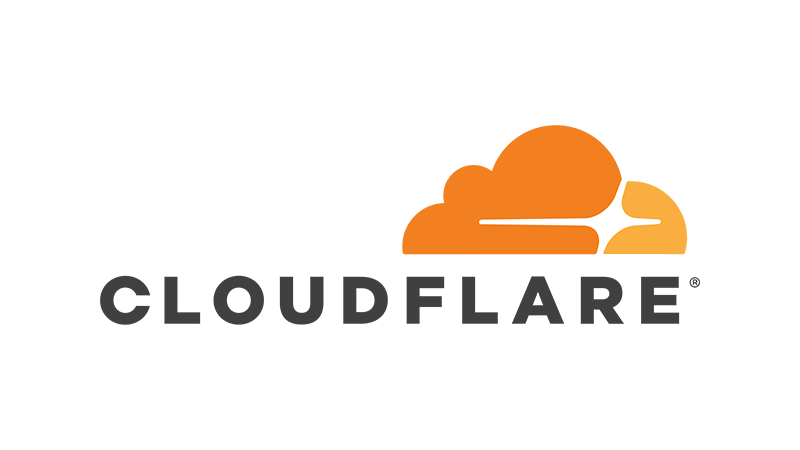




All Comments
Why does the writer Fahad Ali looks like John Abraham?
Who’s John Abraham?
The guy whose picture is in author bio.